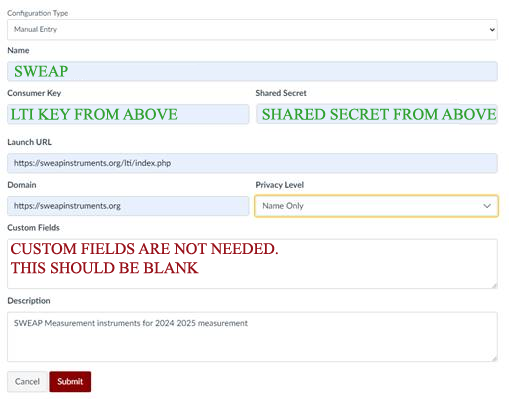The site below is not a comprehensive guide to use of the Canvas LMS, and our team can only assist with SWEAP integration. we are unable to provide support for any other aspect of D2L’s functionality. Screenshots are provided for illustrative purposes but may not exactly match your own system, particularly since navigation elements can vary depending on your version of the platform.
SWEAP is capable of integrating with the Canvas Learning Management system via the external apps feature. For privacy concerns SWEAP is designed to work without the explicit need to send name or student email to our system, however if the identified version of the curriculum instrument is selected, the names will not appear. SWEAP recognizes that every program is different, and we suggest that you consult with your institution’s IT policies and procedures.
Add SWEAP Integration As An Assignment In A Course
- Note your secure information here: Please Login to View Credentials
- In canvas navigate to your course where you would like to integrate the selected SWEAP instrument. Click on Assignments, then Add
 . You will want to always create a new assignment instead of editing an assignment if you have an issue as a newly added integration will not be available.
. You will want to always create a new assignment instead of editing an assignment if you have an issue as a newly added integration will not be available. - SWEAP supports grade postback, you may assign points to the assignment, all completed assessments will be graded at 100% for completed. SWEAP does not support the Complete/Incomplete grading option.
- Select Submission Type and pick External Tools.
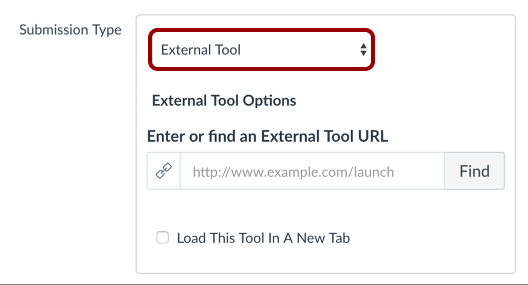
- Under URL enter https://dev.sweapinstruments.org/lti/index.php
- A configuration section should appear to enter the information found on step 1.
- Additional options may appear allowing for selection of what information will be sent to SWEAP.
- If you have this set up as an institutional central administration, you can add the step 1
- Press Save and Publish
- After saving a screen will appear to allow you to select what instrument you would like to be administered for this assignment.
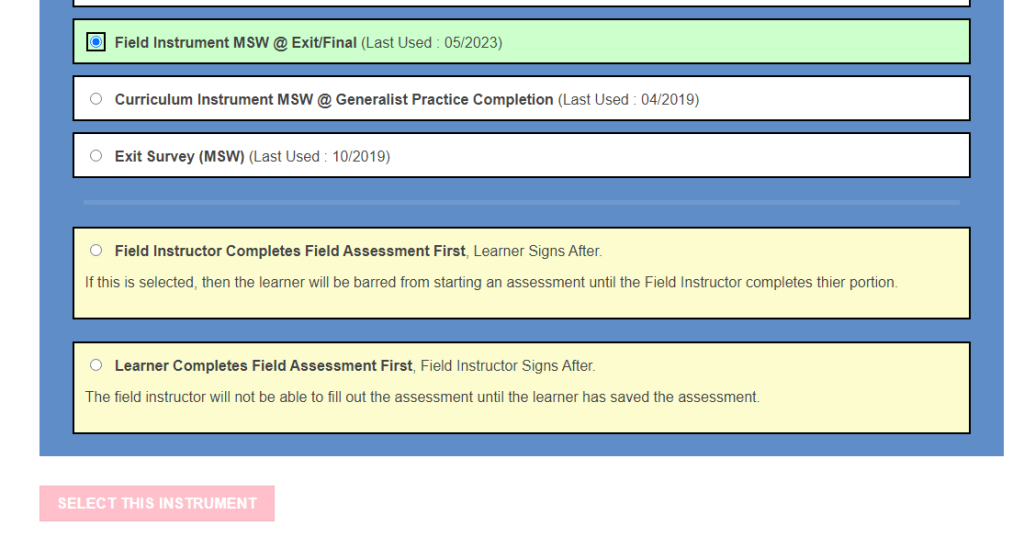
- After saving you will see a confirmation screen:
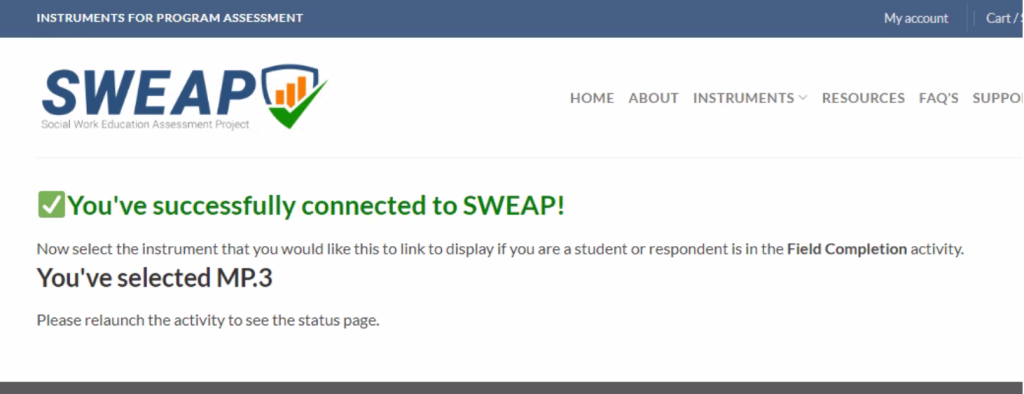
Institution Administrative Adding External Apps
Some institutions may require central administration of External Apps to Canvas.
SWEAP is installed manually to Canvas. Click the “Settings” link in the left sidebar of the course or account where you want to add the app. Click the “Apps” tab and either select an app from the Canvas App Center or select “View Installed Apps” then “Add New App” to manually configure.
SWEAP is configured with a common shared credential.
The launch URL is https://dev.sweapinstruments.org/lti/index.php
The domain is https://dev.sweapinstruments.org
SWEAP can operate without names or emails, in anonymous mode, however your cohort will be deidentified in the SWEAP system.